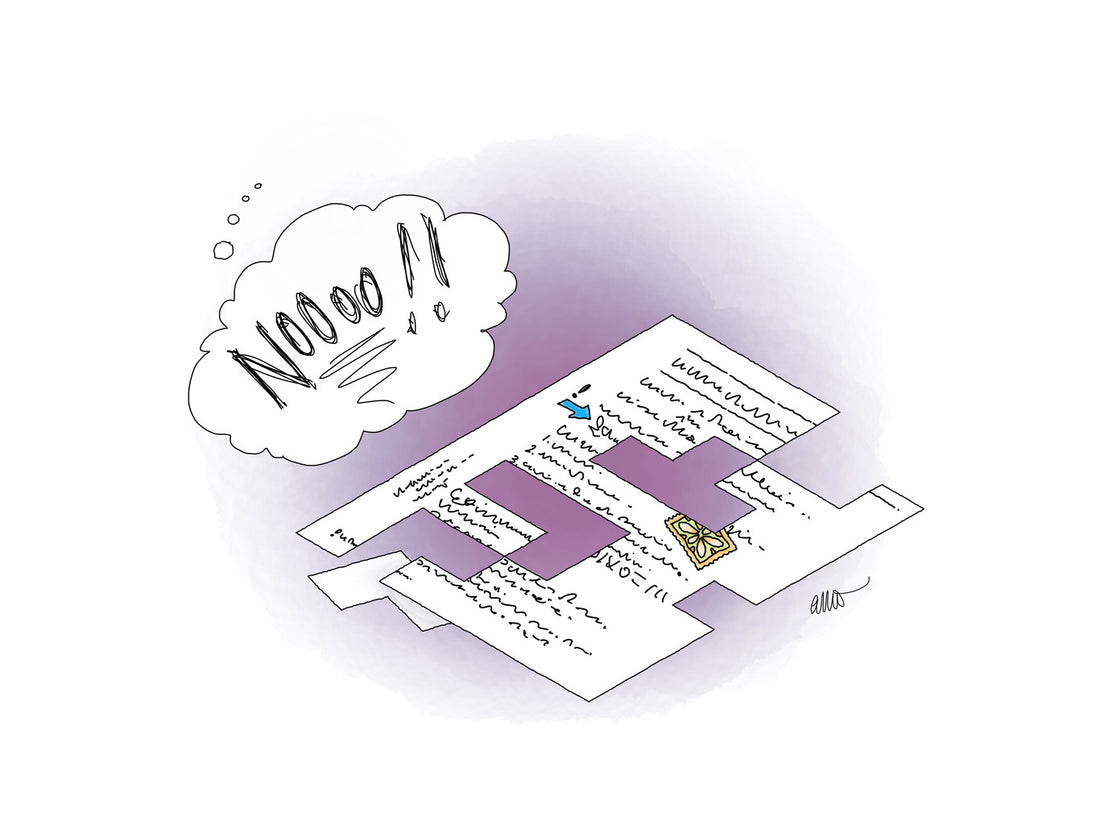
Back Up Your Paper—Or Paperless—Planner NOW
Share
This ridiculously simple tip will keep your precious notes safe

Going paperless is a passion of mine, but the look and smell of a new, crisp paper planner gets me every time!
And I’m not alone.
For every article I see talking about digital productivity, there seems to be another extolling the virtues of paper planners, bullet journals or commonplace books. Whichever you prefer, the topic of backing up your work is something you can’t afford to ignore.
Yeah, yeah, I know. You’ve never lost or damaged a paper planner yet. Your digital planner has cloud syncing.
Great!
But trust me — that’s not nearly enough to keep your hard work safe. Remember, some notes are stunning gems written in the moment that can’t be recaptured.
It’s time to talk risk management.
On the spot and unprepared—don’t let this happen to you
In the second semester of last year I temporarily lost access to an entire lesson plan from my digital teacher planner (link below) due to a syncing issue, just before the start of class. Not a fun place to be, I can tell you! The URLs I’d pasted in? The quotes I wanted to share? The insights I’d noted down?
All. Gone.
Not forever, but at that point in time they may as well have been.
I quickly jotted down what I could remember and bluffed my way through the class well enough. Still, I felt like a numb-nut, and couldn’t shake the frustration of not having access to my notes.
My issue occurred with a digital planner, but the same thing can happen with a paper planner that gets forgotten, damaged or lost. All I wanted, in those few minutes before students started filing in, was the work I’d already done.
Let me show you how I made sure this would never happen to me again, and how you, too, can always have your paper or paperless notes when and where you need them.
Back it up! Paper
As cool and satisfying as your planner feels to hold, there’s no cloud built-in to the notes you’ve written by hand, on paper. Those notes are like cash in your wallet. Lose them, or damage them beyond recognition, and they’re lost forever.
Or are they?
You know there is a cloud for your handwritten notes, right? If you have a smart phone, you can make a backup. You knew that already? Good. If you’re like most people, though, you don’t actually do it.
Surely I’m not talking about taking a photo of every page, you ask? Hmm, well, kind of yes, and kind of no. But mostly yes.
If that’s the quickest, easiest, most-likely-to-be-used solution to taking a copy of your notes, then please do take a quick snap of your hard work. Page by page.
Take a picture of everything you’d break a sweat over if it was gone.
When you have an automatic cloud backup set up, all those pictures can be accessed online. There’s power in that, so don’t underestimate the simplicity of it!
Try iCloud if you have an iPhone, or Google Photos or Dropbox on any device. You may also like to download a dedicated scanning app like ILovePDF, Dropbox Scan, or Readdle’s Scanner Pro. Whichever app you choose, make sure it can upload your scans to the cloud.
If you want to get all fancy about it, go ahead and use the Moleskine Smart or Rocketbook notebooks.
Back it up better! Paperless
If you’re using an iPad notes app like GoodNotes, Notability or Noteshelf, you should absolutely check out their additional backup options (like automatic Evernote import), but don’t stop there. (Psst…you can read my take on those apps from an artist’s perspective, here.)
Sometimes, in the moment, you need a more immediate solution. Something not only foolproof, but sync and glitch-proof as well.
I’m confident there won’t be a repeat of that stressful classroom situation because since then, I’ve developed the habit of taking a screenshot of my digital notes as soon as I’ve finished writing them. It’s the digital equivalent of taking a snap of a paper page. Different source, same destination.
If only I had done that last year, my notes would have been right there on my camera roll! In the Apple ecosystem you can access your photos via iCloud on any internet connected device. Android and iPhone users can automatically have their photos upload to Google Photos.
The plain text backup trick you may have overlooked
What if your paperless notes are all typewritten, like my plain text planning system?
Screenshots can still be a valuable backup. There have been times when Obsidian has swallowed whole paragraphs, but that might have been iCloud’s fault. Whatever (grrrr). It wasn’t fun.
Another backup option that may not have occurred to you when typing merrily away, above and beyond your usual backup systems, is the very simple habit of Select All > Copy. On a very regular basis.
This puts a snapshot of your work onto the clipboard, and may just save your bacon when you least expect it.
It’s an indispensable habit when you’re writing online, and a page unexpectedly crashes, refreshes, or you accidentally click on a link and lose everything. You want this habit to become so ingrained in your muscle memory, you don’t have to think about doing it.
I highly recommend you install an app like Paste to keep a running history of your clipboard. That, my friend, is version control!
Whoa, Nellie! That’s a lot of photos
You’re right; if you follow my advice you may accumulate a boat-load of digital images. It’s ok, truly! They don’t need to make a mess of your camera roll, and you don’t need to keep them forever if you don’t want to.
These tips might help.
- Create an album on your phone for planner backups to keep them accessible
- Use one scanning app specifically for your planner backups. Keep the app icon on your phone’s home screen.
- Review your photos regularly and delete what it wouldn’t stress you to lose
Build the backup habit, plan in peace
If you want help setting up your backup habit, head over to James Clear’s work and drink deeply.
You can probably skip that step if, like me, the spectre of losing your plans right before you need them has ever kicked you in the gut. Traumatic experiences make it a lot easier to remember what you have to do in future, to avoid them.
Here’s a summary of what we’ve talked about today.
- Bad things can happen to both paper and paperless notebooks and planners, no matter how careful you are.
- Take a quick photo or screenshot of each page in your paper or paperless planner you’d really hate to lose, right after you finish writing or typing it.
- Back your images up to the cloud. Consider using a dedicated scanner app.
Your notes and plans are amazing — don’t risk losing them! This isn’t about eliminating that risk, it’s about reducing it as much as you can. Reject both paranoia and complacency, and you should find the right balance pretty quickly.
